How to make Windows 10 bootable USB flash drive
It's a good idea that creates Windows 10 bootable USB flash drive. Because anytime you can install or reinstall windows 10 without connect to the internet.
Before doing the process, please check you have the following,
- Internet connection
- A USB drive with a minimum of 8 GB of free space.
- Windows product key
Let' see how to do it:
Connect your USB Flash Drive -
If anything there, format the USB drive with FAT
Download the Media Creation Tool -
Go to the Microsoft website and download the media creation tool from the website.
Accept the agreement -
Click accept the pop-up window
Select the Create installation media -
Next window select 'create installation media'
Select the language, architecture, and edition that you want to use to create the bootable USB drive -
You can check & select the 'use the recommended option for this PC' to use the same language, edition & architecture which is you are currently using
If you want to select it manually, just uncheck the option 'Use the recommended options for this PC' & you can select language, edition & architecture which is you wish to use.
Then Click -> Next
Choose which media to use -
Choose the USB flash drive (Because we are going to make Windows 10 USB flash drive)
Click -> Next
Select the USB drive that you are going to write the Media creation tool.
(If you are connected to your PC with more than one USB drive and you are not sure which USB is the right one, remove other USB drives).
And if you have files on the USB drive, make sure that back them up already. Because the process will erase all the data from the USB drive.
Click -> Next
The detailed video about How to make Windows 10 bootable USB flash drive is below:
Start downloading the Media creation tool - Now the files are started downloading to the USB drive.
It will take approx 30 minutes the complete the downloading (if you have good internet speed).
Finally, click -> Finish
If you want to make sure that files are downloaded to USB, just open the file explorer and open it, you can see the files written over there. See below:
For Support Only,
(Live Remote Support with reasonable price)
Just DM to below Instagram ID with your query.
Follow & DM to me: https://www.instagram.com/rafeestech/








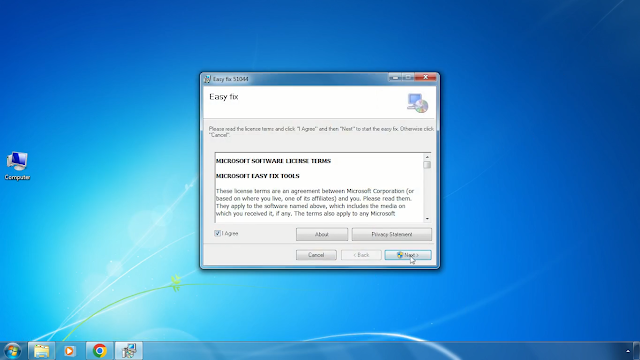

Comments
Post a Comment