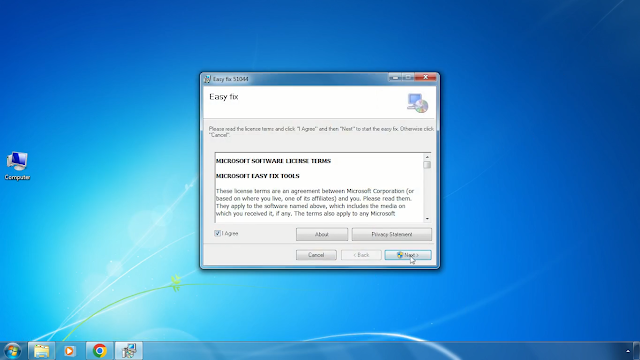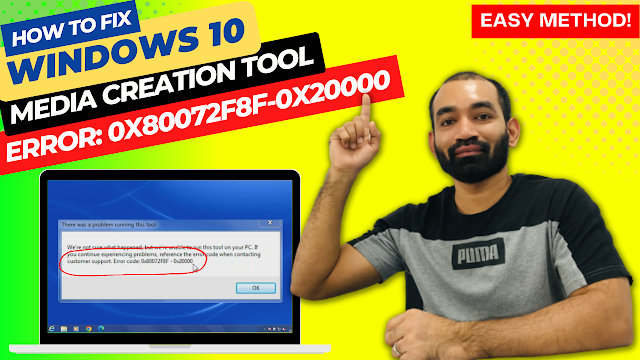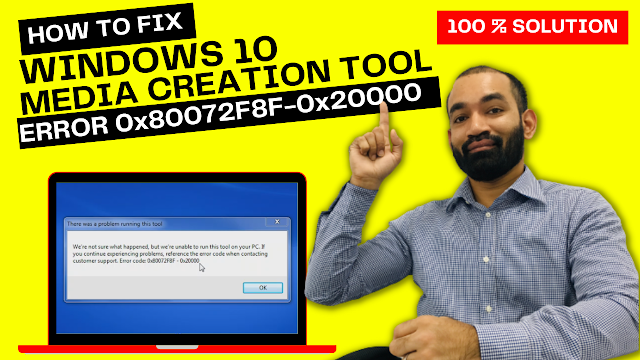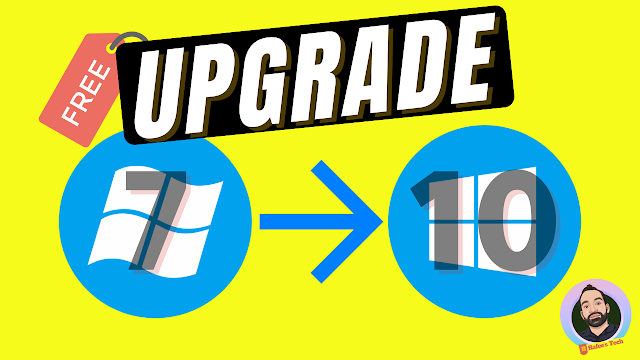How to repair Outlook Data Files
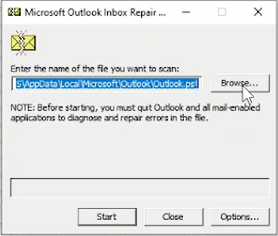
If you are facing outlook data file corruption, then you can use Outlook Inbox Repair Tool (SCANPST.EXE) for repair Outlook data files. The Inbox Repair Tool will diagnose and repair the Outlook data file error. If you are facing following error, then you can use SCANPST.EXE for fixing the issue: - Outlook can't open your data file. - Outlook can't open set of folders. - Outlook can't open until repaired. Repair Outlook Data File (.pst) 1. Exit Outlook & go to one of the following locations on your computer: - Outlook 2019: C:\Program Files\Microsoft Office\root\Office16 - Outlook 2016: C:\Program Files\Microsoft Office\root\Office16 - Outlook 2013: C:\Program Files\Microsoft Office\root\Office15 2. Search & Open SCANPST.EXE 3. Click Browse & Select the data file from data file location (C:\Users\(Your User Name\AppData\Local\Microsoft\Outlook) 4. Click 'Start' begin the scan. 5. It will start scanning. 6. Once scan done with error, Click Rep