How to fix Windows 7 to Windows 10 upgrade error | Windows 10 media creation tool error 0x80072F8F - 0x20000
To Fix This Error 0x80072F8F - 0x20000 on Windows 7 itself
(100 % Solution):-
(Live Support)
DM to me: https://www.instagram.com/rafeestech/
If you are trying to upgrade from Windows 7 to Windows 10,
And you are downloaded Windows Media Creation Tool & while running Windows Media Creation Tool
And you are getting following error, 0x80072F8F - 0x20000.
To solve this issue, do following steps:
Step 1:
Go to another PC (running with Windows 10 or Windows 11),
Go to Microsoft Website ( https://www.microsoft.com/en-us/software-download/windows10 )
And download Create Windows 10 Installation Media.
Step 2:
Connect USB Flash Drive with minimum 8 GB free space.
Now Click & Run the downloaded Windows 10 Installation Media.
Accept the agreement -
Click accept the pop-up window
Select the Create installation media -
Next window select 'create installation media'
Select the language, architecture, and edition that you want to use to create the bootable USB drive -
You can check & select the 'use the recommended option for this PC' to use the same language, edition & architecture which is you are currently using
If you want to select it manually, just uncheck the option 'Use the recommended options for this PC' & you can select language, edition & architecture which is you wish to use.
Then Click -> Next
Choose which media to use -
Choose the USB flash drive (Because we are going to make Windows 10 USB flash drive)
Click -> Next
Select the USB drive that you are going to write the Media creation tool.
(If you are connected to your PC with more than one USB drive and you are not sure which USB is the right one, remove other USB drives).
And if you have files on the USB drive, make sure that back them up already. Because the process will erase all the data from the USB drive.
Click -> Next
Start downloading the Media creation tool - Now the files are started downloading to the USB drive.
It will take approx 30 minutes the complete the downloading (if you have good internet speed).
Finally, click -> Finish
If you want to make sure that files are downloaded to USB, just open the file explorer and open it, you can see the files written over there. See below:
Step 3:
Now connect the Bootable USB Flash drive on your Windows 7 PC.
Just click & open the USB.
Run the 'setup.exe' on it.
Just follow the installation steps & your Windows 7 PC will upgrade to Windows 10 without any error.
To Fix This Windows 10 Media Creation Error 0x80072F8F - 0x20000 on Windows 7 itself
(100 % Solution):-
For Support Only,
(Live Remote Support with reasonable price)
Just DM to below Instagram ID with your query.
Follow & DM to me: https://www.instagram.com/rafeestech/
Detailed video watch below video:
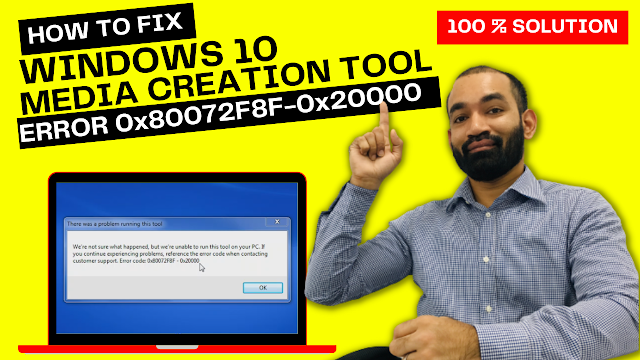







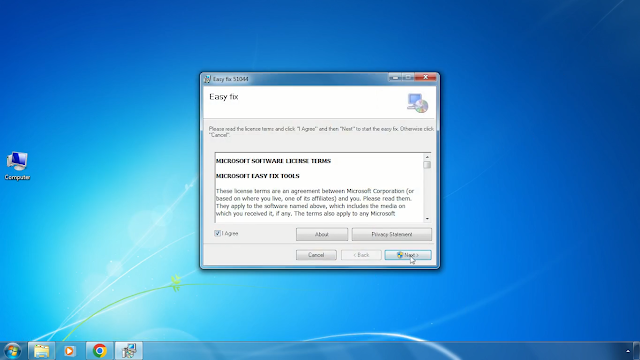

Comments
Post a Comment